AWS
Cloudforet Helm Charts
Cloudforet 1.12의 Helm Chart 입니다.
준비사항
- Kubernetes 1.21+
- Helm 3.2.0+
- Service Domain & SSL Certificate (optional)
- Console:
console.example.com - REST API:
*.api.example.com - gRPC API:
*.grpc.example.com - Webhook:
webhook.example.com
- Console:
- MongoDB 5.0+ (optional)
Cloudforet Architecture
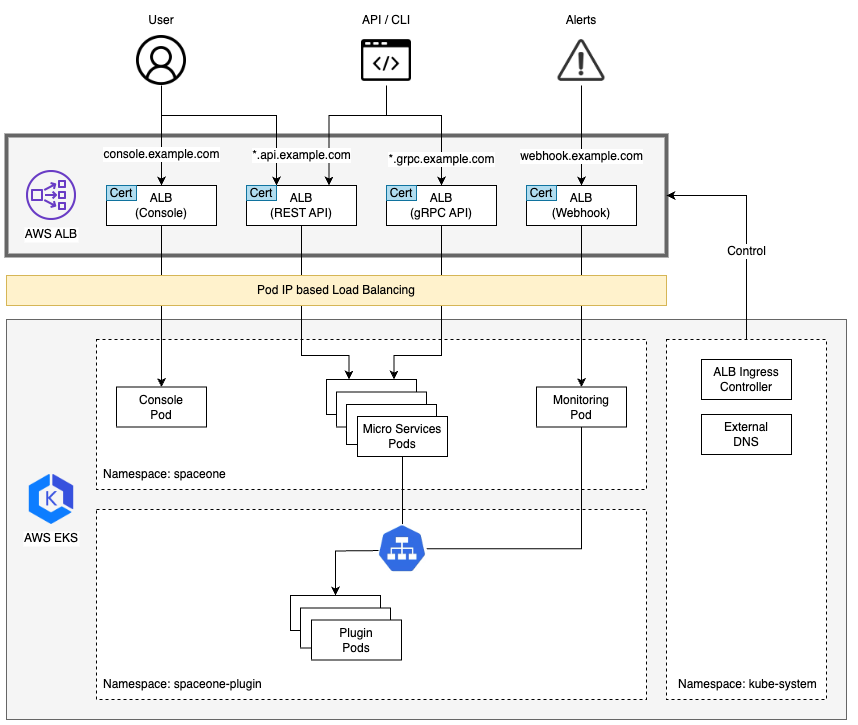
설치
아래의 단계들을 통해서 Cloudforet을 설치할 수 있습니다.
1) Helm Repository 추가
helm repo add cloudforet https://cloudforet-io.github.io/charts
helm repo update
helm search repo cloudforet
2) Namespaces 생성
kubectl create ns spaceone
kubectl create ns spaceone-plugin
만약 하나의 namespace만 사용하기를 원한다며, spaceone-plugin namespace는 생성하지 마세요.
3) Role and RoleBinding 생성
우선, rbac.yaml 파일을 다운로드 합니다.
wget https://raw.githubusercontent.com/cloudforet-io/charts/master/examples/rbac.yaml -O rbac.yaml
그리고, 아래 명령어를 실행합니다.
kubectl apply -f rbac.yaml -n spaceone-plugin
or
kubectl apply -f https://raw.githubusercontent.com/cloudforet-io/charts/master/examples/rbac.yaml -n spaceone-plugin
4) Cloudforet Chart로 설치하기
helm install cloudforet cloudforet/spaceone -n spaceone
아래 명령어를 실행한 뒤, pod의 상태를 체크하세요.
kubectl get pod -n spaceone
NAME READY STATUS RESTARTS AGE
board-64f468ccd6-v8wx4 1/1 Running 0 4m16s
config-6748dc8cf9-4rbz7 1/1 Running 0 4m14s
console-767d787489-wmhvp 1/1 Running 0 4m15s
console-api-846867dc59-rst4k 2/2 Running 0 4m16s
console-api-v2-rest-79f8f6fb59-7zcb2 2/2 Running 0 4m16s
cost-analysis-5654566c95-rlpkz 1/1 Running 0 4m13s
cost-analysis-scheduler-69d77598f7-hh8qt 0/1 CrashLoopBackOff 3 (39s ago) 4m13s
cost-analysis-worker-68755f48bf-6vkfv 1/1 Running 0 4m15s
cost-analysis-worker-68755f48bf-7sj5j 1/1 Running 0 4m15s
cost-analysis-worker-68755f48bf-fd65m 1/1 Running 0 4m16s
cost-analysis-worker-68755f48bf-k6r99 1/1 Running 0 4m15s
dashboard-68f65776df-8s4lr 1/1 Running 0 4m12s
file-manager-5555876d89-slqwg 1/1 Running 0 4m16s
identity-6455d6f4b7-bwgf7 1/1 Running 0 4m14s
inventory-fc6585898-kjmwx 1/1 Running 0 4m13s
inventory-scheduler-6dd9f6787f-k9sff 0/1 CrashLoopBackOff 4 (21s ago) 4m15s
inventory-worker-7f6d479d88-59lxs 1/1 Running 0 4m12s
mongodb-6b78c74d49-vjxsf 1/1 Running 0 4m14s
monitoring-77d9bd8955-hv6vp 1/1 Running 0 4m15s
monitoring-rest-75cd56bc4f-wfh2m 2/2 Running 0 4m16s
monitoring-scheduler-858d876884-b67tc 0/1 Error 3 (33s ago) 4m12s
monitoring-worker-66b875cf75-9gkg9 1/1 Running 0 4m12s
notification-659c66cd4d-hxnwz 1/1 Running 0 4m13s
notification-scheduler-6c9696f96-m9vlr 1/1 Running 0 4m14s
notification-worker-77865457c9-b4dl5 1/1 Running 0 4m16s
plugin-558f9c7b9-r6zw7 1/1 Running 0 4m13s
plugin-scheduler-695b869bc-d9zch 0/1 Error 4 (59s ago) 4m15s
plugin-worker-5f674c49df-qldw9 1/1 Running 0 4m16s
redis-566869f55-zznmt 1/1 Running 0 4m16s
repository-8659578dfd-wsl97 1/1 Running 0 4m14s
secret-69985cfb7f-ds52j 1/1 Running 0 4m12s
statistics-98fc4c955-9xtbp 1/1 Running 0 4m16s
statistics-scheduler-5b6646d666-jwhdw 0/1 CrashLoopBackOff 3 (27s ago) 4m13s
statistics-worker-5f9994d85d-ftpwf 1/1 Running 0 4m12s
supervisor-scheduler-74c84646f5-rw4zf 2/2 Running 0 4m16s
Scheduler pod들은
CrashLoopBackOff상태 이거나Error상태 입니다. 아직 설정이 완료되지 않았기 때문입니다.
5) 구성 초기화
첫 번째로, initializer.yaml 파일을 다운로드 합니다.
wget https://raw.githubusercontent.com/cloudforet-io/charts/master/examples/initializer.yaml -O initializer.yaml
그리고 아래 명령어로 실행합니다.
helm install cloudforet-initializer cloudforet/spaceone-initializer -n spaceone -f initializer.yaml
or
helm install cloudforet-initializer cloudforet/spaceone-initializer -n spaceone -f https://raw.githubusercontent.com/cloudforet-io/charts/master/examples/initializer.yaml
Initializer에 대한 자세한 설명은, 다음을 참고하세요. spaceone-initializer
6) Helm Value값 들을 설정하고 Chart Upgrade 하기
초기화과 완료되면, initializer pod의 로그에서 시스템 token 값을 얻을 수 있습니다.
# check pod name
kubectl logs initialize-spaceone-xxxx-xxxxx -n spaceone
...
TASK [Print Admin API Key] *********************************************************************************************
"{TOKEN}"
FINISHED [ ok=23, skipped=0 ] ******************************************************************************************
FINISH SPACEONE INITIALIZE
일단 이 TOKEN 값을 복사고, values.yaml 파일을 만들어서 TOKEN에 붙여 넣습니다.
console:
production_json:
# If you don't have a service domain, you refer to the following 'No Domain & IP Access' example.
CONSOLE_API:
ENDPOINT: https://console.api.example.com # Change the endpoint
CONSOLE_API_V2:
ENDPOINT: https://console-v2.api.example.com # Change the endpoint
global:
shared_conf:
TOKEN: '{TOKEN}' # Change the system token
더 많은 advanced 설정들은 아래 링크드를 참고하세요.
- Documents
- Examples
values.yaml파일을 수정하고 helm chart를 upgrade합니다.
helm upgrade cloudforet cloudforet/spaceone -n spaceone -f values.yaml
kubectl delete po -n spaceone -l app.kubernetes.io/instance=cloudforet
7) Pods 상태 확인
kubectl get pod -n spaceone
만약, 모든 pod들이 Running 상태이면 설정이 완료된 것입니다.
8) Ingress와 AWS Load Balancer
Kubernetes에서 Ingress는 cluster의 Services에 access할 수 있도록 부하가 분산된 외부 IP 주소를 제공하는 API 객체입니다. 계층 7 (HTTP/HTTPS) 리버스 프록시 역할을 하며 요청된 호스트 및 URL 경로를 기반으로 트래픽을 다른 서비스로 라우팅할 수 있습니다.
AWS EKS에서는 ingress를 생성할 때 애플리케이션 트래픽을 로드 밸런싱하는 AWS Application Load Balancer(ALB)가 프로비저닝 됩니다.
자세한 내용은 AWS에 Application Load Balancer란 무엇인가요? 및 Kubernetes 설명서의 ingress를 참조하세요.
선행작업
AWS Load Balancer Controller 설치
AWS Load Balancer Controller는 Kubernetes Cluster에서 ELB(Elastic Load Balancers)를 관리하는데 도움을 주는 컨트롤러입니다. Ingress resource는 Application Load Balancer로, Service resource는 Network Load Balancer로 Provisioning 합니다.
설치 방법은 환경에 따라 다를 수 있으니 아래 공식 가이드 문서를 참고하세요.
Cloudforet ingress 설정 방법
1) Ingress 종류
Cloudforet에서는 총 2개의 파일을 통해서 3개의 ingress를 프로비저닝 합니다.
- Console : 도메인에 접속하기 위한 ingress
- REST API : API 서비스를 위한 ingress
- console-api
- console-api-v2
2) Console ingress
Console에 접속하기 위한 ingress를 아래와 같이 설정합니다.
cat <<EOF> cloudforet-console-ingress.yaml
---
apiVersion: networking.k8s.io/v1
kind: Ingress
metadata:
name: console-ingress
namespace: spaceone
annotations:
alb.ingress.kubernetes.io/listen-ports: '[{"HTTP": 80}]'
alb.ingress.kubernetes.io/scheme: internet-facing
alb.ingress.kubernetes.io/target-type: ip
alb.ingress.kubernetes.io/load-balancer-attributes: idle_timeout.timeout_seconds=600
alb.ingress.kubernetes.io/healthcheck-protocol: HTTP
alb.ingress.kubernetes.io/success-codes: 200-399
alb.ingress.kubernetes.io/load-balancer-name: spaceone-console-ingress # Caution!! Must be fewer than 32 characters.
spec:
ingressClassName: alb
defaultBackend:
service:
name: console
port:
number: 80
EOF
# Apply ingress
kubectl apply -f spaceone-console-ingress.yaml
해당 ingress를 apply하면 spaceone-console-ingress라는 이름으로 AWS Load Balancer에 프로비져닝 됩니다. HTTP(80 Port)를 사용하여 프로비져닝 된 DNS 이름을 통해서 접속 가능합니다.
3) REST API ingress
다음은 api 서비스를 위한 REST API ingress를 아래와 같이 설정합니다.
cat <<EOF> spaceone-rest-ingress.yaml
---
apiVersion: networking.k8s.io/v1
kind: Ingress
metadata:
name: console-api-ingress
namespace: spaceone
annotations:
alb.ingress.kubernetes.io/listen-ports: '[{"HTTP": 80}]'
alb.ingress.kubernetes.io/scheme: internet-facing
alb.ingress.kubernetes.io/target-type: ip
alb.ingress.kubernetes.io/load-balancer-attributes: idle_timeout.timeout_seconds=600
alb.ingress.kubernetes.io/healthcheck-protocol: HTTP
alb.ingress.kubernetes.io/success-codes: 200-399
alb.ingress.kubernetes.io/load-balancer-name: spaceone-console-api-ingress # Caution!! Must be fewer than 32 characters.
spec:
ingressClassName: alb
defaultBackend:
service:
name: console-api
port:
number: 80
---
apiVersion: networking.k8s.io/v1
kind: Ingress
metadata:
name: console-api-v2-ingress
namespace: spaceone
annotations:
alb.ingress.kubernetes.io/listen-ports: '[{"HTTP": 80}]'
alb.ingress.kubernetes.io/scheme: internet-facing
alb.ingress.kubernetes.io/target-type: ip
alb.ingress.kubernetes.io/load-balancer-attributes: idle_timeout.timeout_seconds=600
alb.ingress.kubernetes.io/healthcheck-protocol: HTTP
alb.ingress.kubernetes.io/success-codes: 200-399
alb.ingress.kubernetes.io/load-balancer-name: spaceone-console-api-v2-ingress
spec:
ingressClassName: alb
defaultBackend:
service:
name: console-api-v2-rest
port:
number: 80
EOF
# Apply ingress
kubectl apply -f spaceone-rest-ingress.yaml
REST API ingress는 2개의 ALB를 프로비저닝합니다. REST API의 DNS Name은 values.yaml파일에 console.CONSOLE_API.ENDPOINT, console.CONSOLE_API_V2.ENDPOINT로 각각 추가 되어야하기 때문에 반드시 저장해야 합니다.
4) DNS Name 확인
DNS 이름은 http://{ingress-name}-{random}.{region-code}.elb.amazoneaws.com 와 같이 생성됩니다. kubernetes에서 kucectl get ingress -n spaceone 명령를 통해서 확인 가능합니다.
kubectl get ingress -n spaceone
NAME CLASS HOSTS ADDRESS PORTS AGE
console-api-ingress alb * spaceone-console-api-ingress-xxxxxxxxxx.{region-code}.elb.amazonaws.com 80 15h
console-api-v2-ingress alb * spaceone-console-api-v2-ingress-xxxxxxxxxx.{region-code}.elb.amazonaws.com 80 15h
console-ingress alb * spaceone-console-ingress-xxxxxxxxxx.{region-code}.elb.amazonaws.com 80 15h
또는, AWS Console에서 확인 가능합니다. EC2 > Load balancer에서 아래 이미지와 같이 확인 할 수 있습니다.
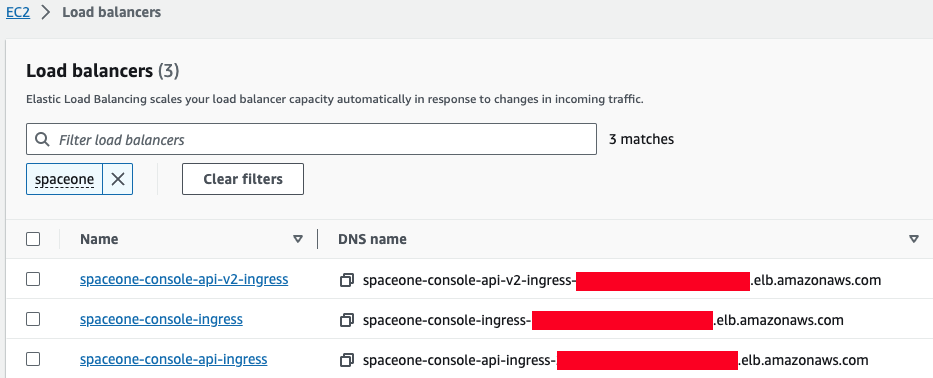
5) DNS Name으로 접속
ingress가 모두 준비 되었다면 values.yaml 파일을 수정하고 pods를 재시작해서 console에 접속합니다.
console:
production_json:
# If you don't have a service domain, you refer to the following 'No Domain & IP Access' example.
CONSOLE_API:
ENDPOINT: http://spaceone-console-api-ingress-xxxxxxxxxx.{region-code}.elb.amazonaws.com
CONSOLE_API_V2:
ENDPOINT: http://spaceone-console-api-v2-ingress-xxxxxxxxxx.{region-code}.elb.amazonaws.com
준비된 values.yaml 파일을 적용 후 pods를 재시작 합니다.
helm upgrade cloudforet cloudforet/spaceone -n spaceone -f values.yaml
kubectl delete po -n spaceone -l app.kubernetes.io/instance=cloudforet
이제 spaceone-console-ingress 의 DNS Name으로 Cloudforet에 접속할 수 있습니다.
http://spaceone-console-ingress-xxxxxxxxxx.{region-code}.elb.amazonaws.com
Advanced ingress settings
SSL 인증서 등록 방법
SSL 통신을 위해서 ingress에 인증서를 등록하는 방법을 안내합니다.
인증서 등록을 위해한 2가지 방법이 있습니다. ACM(AWS Certificate Manager)를 이용하는 경우와 외부 인증서를 등록하는 방법입니다.
ACM 인증서를 ingress에 등록하는 방법
ACM을 통해서 인증서를 발급받은 경우라면 ingress에 간단히 acm arn을 등록하는 것으로 SSL 인증서 등록을 할 수 있습니다.
우선, ACM 인증서를 발급받는 방법은 AWS 공식 가이드 문서를 참고하세요.
발급받은 인증서를 등록하는 방법은 아래와 같습니다. 기존 ingress에서 SSL 통신을 위해 추가, 변경되는 옵션들을 확인합니다.
ingress에서 변경된 내용을 확인하세요.
ssl을 위한 다양한 설정이 추가, 변경됩니다.metadata.annotations내용을 확인하세요.
그리고spec.rules에서ssl-redirect및spec.rules.host등 추가된 내용들을 확인하세요.
- spaceone-console-ingress.yaml
apiVersion: networking.k8s.io/v1
kind: Ingress
metadata:
name: console-ingress
namespace: spaceone
annotations:
+ alb.ingress.kubernetes.io/actions.ssl-redirect: '{"Type": "redirect", "RedirectConfig": { "Protocol": "HTTPS", "Port": "443", "StatusCode": "HTTP_301"}}'
+ alb.ingress.kubernetes.io/listen-ports: '[{"HTTP": 80}, {"HTTPS":443}]'
- alb.ingress.kubernetes.io/listen-ports: '[{"HTTP": 80}]'
alb.ingress.kubernetes.io/scheme: internet-facing
alb.ingress.kubernetes.io/target-type: ip
alb.ingress.kubernetes.io/load-balancer-attributes: idle_timeout.timeout_seconds=600
alb.ingress.kubernetes.io/healthcheck-protocol: HTTP
+ alb.ingress.kubernetes.io/certificate-arn: "arn:aws:acm:..." # Change the certificate-arn
alb.ingress.kubernetes.io/success-codes: 200-399
alb.ingress.kubernetes.io/load-balancer-name: spaceone-console-ingress # Caution!! Must be fewer than 32 characters.
spec:
ingressClassName: alb
- defaultBackend:
- service:
- name: console
- port:
- number: 80
+ rules:
+ - http:
+ paths:
+ - path: /*
+ pathType: ImplementationSpecific
+ backend:
+ service:
+ name: ssl-redirect
+ port:
+ name: use-annotation
+ - host: "console.example.com" # Change the hostname
+ http:
+ paths:
+ - path: /*
+ pathType: ImplementationSpecific
+ backend:
+ service:
+ name: console
+ port:
+ number: 80
- spaceone-rest-ingress.yaml
apiVersion: networking.k8s.io/v1
kind: Ingress
metadata:
name: console-api-ingress
namespace: spaceone
annotations:
+ alb.ingress.kubernetes.io/actions.ssl-redirect: '{"Type": "redirect", "RedirectConfig": { "Protocol": "HTTPS", "Port": "443", "StatusCode": "HTTP_301"}}'
+ alb.ingress.kubernetes.io/listen-ports: '[{"HTTP": 80}, {"HTTPS":443}]'
- alb.ingress.kubernetes.io/listen-ports: '[{"HTTP": 80}]'
alb.ingress.kubernetes.io/scheme: internet-facing
alb.ingress.kubernetes.io/target-type: ip
alb.ingress.kubernetes.io/load-balancer-attributes: idle_timeout.timeout_seconds=600
alb.ingress.kubernetes.io/healthcheck-protocol: HTTP
+ alb.ingress.kubernetes.io/certificate-arn: "arn:aws:acm:..." # Change the certificate-arn
alb.ingress.kubernetes.io/success-codes: 200-399
alb.ingress.kubernetes.io/load-balancer-name: spaceone-console-api-ingress # Caution!! Must be fewer than 32 characters.
spec:
ingressClassName: alb
- defaultBackend:
- service:
- name: console-api
- port:
- number: 80
+ rules:
+ - http:
+ paths:
+ - path: /*
+ pathType: ImplementationSpecific
+ backend:
+ service:
+ name: ssl-redirect
+ port:
+ name: use-annotation
+ - host: "console.api.example.com" # Change the hostname
+ http:
+ paths:
+ - path: /*
+ pathType: ImplementationSpecific
+ backend:
+ service:
+ name: console-api
+ port:
+ number: 80
---
apiVersion: networking.k8s.io/v1
kind: Ingress
metadata:
name: console-api-v2-ingress
namespace: spaceone
annotations:
+ alb.ingress.kubernetes.io/actions.ssl-redirect: '{"Type": "redirect", "RedirectConfig": { "Protocol": "HTTPS", "Port": "443", "StatusCode": "HTTP_301"}}'
+ alb.ingress.kubernetes.io/listen-ports: '[{"HTTP": 80}, {"HTTPS":443}]'
- alb.ingress.kubernetes.io/listen-ports: '[{"HTTP": 80}]'
alb.ingress.kubernetes.io/scheme: internet-facing
alb.ingress.kubernetes.io/target-type: ip
alb.ingress.kubernetes.io/load-balancer-attributes: idle_timeout.timeout_seconds=600
alb.ingress.kubernetes.io/healthcheck-protocol: HTTP
+ alb.ingress.kubernetes.io/certificate-arn: "arn:aws:acm:..." # Change the certificate-arn
alb.ingress.kubernetes.io/success-codes: 200-399
alb.ingress.kubernetes.io/load-balancer-name: spaceone-console-api-v2-ingress
spec:
ingressClassName: alb
- defaultBackend:
- service:
- name: console-api-v2-rest
- port:
- number: 80
+ rules:
+ - http:
+ paths:
+ - path: /*
+ pathType: ImplementationSpecific
+ backend:
+ service:
+ name: ssl-redirect
+ port:
+ name: use-annotation
+ - host: "console-v2.api.example.com" # Change the hostname
+ http:
+ paths:
+ - path: /*
+ pathType: ImplementationSpecific
+ backend:
+ service:
+ name: console-api-v2-rest
+ port:
+ number: 80
변경된 내용을 kubectl 명령어를 통해서 반영하면 SSL 적용이 완료됩니다.
kubectl apply -f spaceone-console-ingress.yaml
kubectl apply -f spaceone-rest-ingress.yaml
SSL/TLS 인증서를 등록하는 방법
기존에 발급받은 외부 인증서가 있는 경우에도 인증서 등록이 가능합니다. 발급받은 인증서를 이용하여 Kubernetes secret 를 추가하고, 추가된 secret 이름을 ingress에 선언하는 것으로 등록이 가능합니다.
SSL/TLS 인증서를 Kubernetes secret으로 생성합니다. 방법은 2가지로 아래와 같습니다.
1. yaml file을 이용한 방법
아래 명령어를 통해서 yaml file로 secret을 추가할 수 있습니다.
kubectl apply -f <<EOF> tls-secret.yaml
apiVersion: v1
data:
tls.crt: {your crt} # crt
tls.key: {your key} # key
kind: Secret
metadata:
name: tls-secret
namespace: spaceone
type: kubernetes.io/tls
EOF
2. 파일이 있을 경우 명령어를 이용한 방법
crt와 key file이 있는 경우 다음의 명령어를 이용하여 secret을 생성할 수 있습니다.
kubectl create secret tls tlssecret --key tls.key --cert tls.crt
Ingress에 tls secret을 추가
등록된 secret 정보를 이용하여 ingress를 수정합니다.
ingress-nginx 설정
secret과 tls를 이용하는 방법에는 ingress-nginx를 활용한 설정 방법들이 필요할 수 있습니다. 자세한 내용은 다음 링크들를 참고하세요.
apiVersion: networking.k8s.io/v1
kind: Ingress
metadata:
name: console-ingress
namespace: spaceone
annotations:
alb.ingress.kubernetes.io/actions.ssl-redirect: '{"Type": "redirect", "RedirectConfig": { "Protocol": "HTTPS", "Port": "443", "StatusCode": "HTTP_301"}}'
alb.ingress.kubernetes.io/listen-ports: '[{"HTTP": 80}, {"HTTPS":443}]'
alb.ingress.kubernetes.io/scheme: internet-facing
alb.ingress.kubernetes.io/target-type: ip
alb.ingress.kubernetes.io/load-balancer-attributes: idle_timeout.timeout_seconds=600
alb.ingress.kubernetes.io/healthcheck-protocol: HTTP
alb.ingress.kubernetes.io/success-codes: 200-399
alb.ingress.kubernetes.io/load-balancer-name: spaceone-console-ingress # Caution!! Must be fewer than 32 characters.
spec:
tls:
- hosts:
- console.example.com # Change the hostname
secretName: tlssecret # Insert secret name
rules:
- http:
paths:
- path: /*
pathType: ImplementationSpecific
backend:
service:
name: ssl-redirect
port:
name: use-annotation
- host: "console.example.com" # Change the hostname
http:
paths:
- path: /*
pathType: ImplementationSpecific
backend:
service:
name: console
port:
number: 80
