AWS
Cloudforet Helm Charts
A Helm Chart for Cloudforet 1.12.
Prerequisites
- Kubernetes 1.21+
- Helm 3.2.0+
- Service Domain & SSL Certificate (optional)
- Console:
console.example.com - REST API:
*.api.example.com - gRPC API:
*.grpc.example.com - Webhook:
webhook.example.com
- Console:
- MongoDB 5.0+ (optional)
Cloudforet Architecture
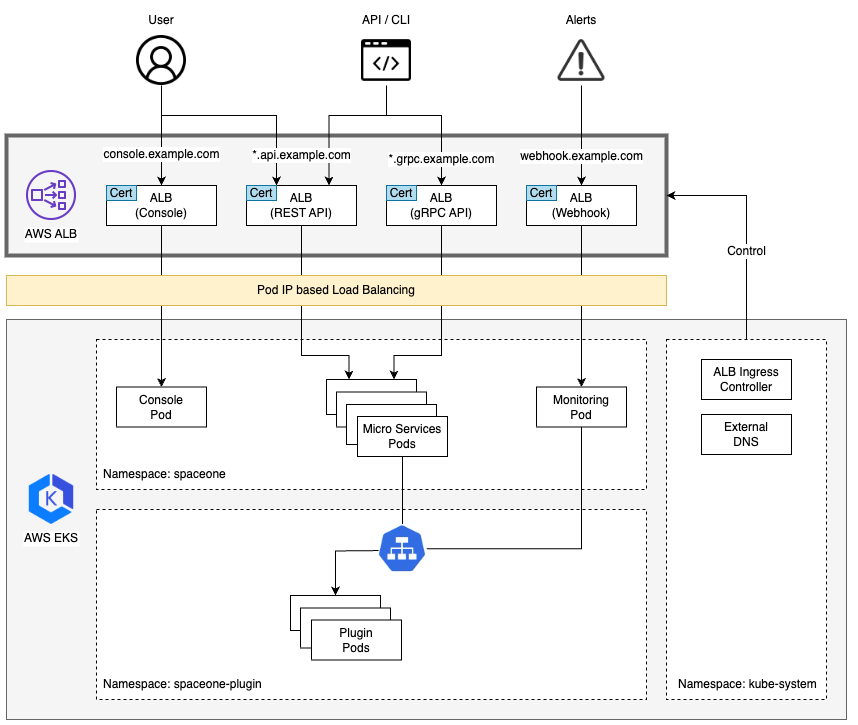
Installation
You can install the Cloudforet using the following the steps.
1) Add Helm Repository
helm repo add cloudforet https://cloudforet-io.github.io/charts
helm repo update
helm search repo cloudforet
2) Create Namespaces
kubectl create ns spaceone
kubectl create ns spaceone-plugin
If you want to use only one namespace, you don't create the spaceone-plugin namespace.
3) Create Role and RoleBinding
First, download the rbac.yaml file.
wget https://raw.githubusercontent.com/cloudforet-io/charts/master/examples/rbac.yaml -O rbac.yaml
And execute the following command.
kubectl apply -f rbac.yaml -n spaceone-plugin
or
kubectl apply -f https://raw.githubusercontent.com/cloudforet-io/charts/master/examples/rbac.yaml -n spaceone-plugin
4) Install Cloudforet Chart
helm install cloudforet cloudforet/spaceone -n spaceone
After executing the above command, check the status of the pod.
kubectl get pod -n spaceone
NAME READY STATUS RESTARTS AGE
board-64f468ccd6-v8wx4 1/1 Running 0 4m16s
config-6748dc8cf9-4rbz7 1/1 Running 0 4m14s
console-767d787489-wmhvp 1/1 Running 0 4m15s
console-api-846867dc59-rst4k 2/2 Running 0 4m16s
console-api-v2-rest-79f8f6fb59-7zcb2 2/2 Running 0 4m16s
cost-analysis-5654566c95-rlpkz 1/1 Running 0 4m13s
cost-analysis-scheduler-69d77598f7-hh8qt 0/1 CrashLoopBackOff 3 (39s ago) 4m13s
cost-analysis-worker-68755f48bf-6vkfv 1/1 Running 0 4m15s
cost-analysis-worker-68755f48bf-7sj5j 1/1 Running 0 4m15s
cost-analysis-worker-68755f48bf-fd65m 1/1 Running 0 4m16s
cost-analysis-worker-68755f48bf-k6r99 1/1 Running 0 4m15s
dashboard-68f65776df-8s4lr 1/1 Running 0 4m12s
file-manager-5555876d89-slqwg 1/1 Running 0 4m16s
identity-6455d6f4b7-bwgf7 1/1 Running 0 4m14s
inventory-fc6585898-kjmwx 1/1 Running 0 4m13s
inventory-scheduler-6dd9f6787f-k9sff 0/1 CrashLoopBackOff 4 (21s ago) 4m15s
inventory-worker-7f6d479d88-59lxs 1/1 Running 0 4m12s
mongodb-6b78c74d49-vjxsf 1/1 Running 0 4m14s
monitoring-77d9bd8955-hv6vp 1/1 Running 0 4m15s
monitoring-rest-75cd56bc4f-wfh2m 2/2 Running 0 4m16s
monitoring-scheduler-858d876884-b67tc 0/1 Error 3 (33s ago) 4m12s
monitoring-worker-66b875cf75-9gkg9 1/1 Running 0 4m12s
notification-659c66cd4d-hxnwz 1/1 Running 0 4m13s
notification-scheduler-6c9696f96-m9vlr 1/1 Running 0 4m14s
notification-worker-77865457c9-b4dl5 1/1 Running 0 4m16s
plugin-558f9c7b9-r6zw7 1/1 Running 0 4m13s
plugin-scheduler-695b869bc-d9zch 0/1 Error 4 (59s ago) 4m15s
plugin-worker-5f674c49df-qldw9 1/1 Running 0 4m16s
redis-566869f55-zznmt 1/1 Running 0 4m16s
repository-8659578dfd-wsl97 1/1 Running 0 4m14s
secret-69985cfb7f-ds52j 1/1 Running 0 4m12s
statistics-98fc4c955-9xtbp 1/1 Running 0 4m16s
statistics-scheduler-5b6646d666-jwhdw 0/1 CrashLoopBackOff 3 (27s ago) 4m13s
statistics-worker-5f9994d85d-ftpwf 1/1 Running 0 4m12s
supervisor-scheduler-74c84646f5-rw4zf 2/2 Running 0 4m16s
Scheduler pods are in
CrashLoopBackOfforErrorstate. This is because the setup is not complete.
5) Initialize the Configuration
First, download the initializer.yaml file.
wget https://raw.githubusercontent.com/cloudforet-io/charts/master/examples/initializer.yaml -O initializer.yaml
And execute the following command.
helm install cloudforet-initializer cloudforet/spaceone-initializer -n spaceone -f initializer.yaml
or
helm install cloudforet-initializer cloudforet/spaceone-initializer -n spaceone -f https://raw.githubusercontent.com/cloudforet-io/charts/master/examples/initializer.yaml
For more information about the initializer, please refer the spaceone-initializer.
6) Set the Helm Values and Upgrade the Chart
Complete the initialization, you can get the system token from the initializer pod logs.
# check pod name
kubectl logs initialize-spaceone-xxxx-xxxxx -n spaceone
...
TASK [Print Admin API Key] *********************************************************************************************
"{TOKEN}"
FINISHED [ ok=23, skipped=0 ] ******************************************************************************************
FINISH SPACEONE INITIALIZE
First, copy this TOKEN, then Create the values.yaml file and paste it to the TOKEN.
console:
production_json:
# If you don't have a service domain, you refer to the following 'No Domain & IP Access' example.
CONSOLE_API:
ENDPOINT: https://console.api.example.com # Change the endpoint
CONSOLE_API_V2:
ENDPOINT: https://console-v2.api.example.com # Change the endpoint
global:
shared_conf:
TOKEN: '{TOKEN}' # Change the system token
For more advanced configuration, please refer the following the links.
- Documents
- Examples
After editing the values.yaml file, upgrade the helm chart.
helm upgrade cloudforet cloudforet/spaceone -n spaceone -f values.yaml
kubectl delete po -n spaceone -l app.kubernetes.io/instance=cloudforet
7) Check the status of the pods
kubectl get pod -n spaceone
If all pods are in Running state, the setup is complete.
8) Ingress and AWS Load Balancer
In Kubernetes, Ingress is an API object that provides a load-balanced external IP address to access Services in your cluster. It acts as a layer 7 (HTTP/HTTPS) reverse proxy and can route traffic to other services based on the requested host and URL path.
For more information, see What is an Application Load Balancer? on AWS and ingress in the Kubernetes documentation.
Prerequisite
Install AWS Load Balancer Controller
AWS Load Balancer Controller is a controller that helps manage ELB (Elastic Load Balancers) in a Kubernetes Cluster. Ingress resources are provisioned with Application Load Balancer, and service resources are provisioned with Network Load Balancer.
Installation methods may vary depending on the environment, so please refer to the official guide document below.
How to set up Cloudforet ingress
1) Ingress Type
Cloudforet provisions a total of 3 ingresses through 2 files.
- Console : Ingress to access the domain
- REST API : Ingress for API service
- console-api
- console-api-v2
2) Console ingress
Setting the ingress to accerss the console is as follows.
cat <<EOF> spaceone-console-ingress.yaml
---
apiVersion: networking.k8s.io/v1
kind: Ingress
metadata:
name: console-ingress
namespace: spaceone
annotations:
alb.ingress.kubernetes.io/listen-ports: '[{"HTTP": 80}]'
alb.ingress.kubernetes.io/scheme: internet-facing
alb.ingress.kubernetes.io/target-type: ip
alb.ingress.kubernetes.io/load-balancer-attributes: idle_timeout.timeout_seconds=600
alb.ingress.kubernetes.io/healthcheck-protocol: HTTP
alb.ingress.kubernetes.io/success-codes: 200-399
alb.ingress.kubernetes.io/load-balancer-name: spaceone-console-ingress # Caution!! Must be fewer than 32 characters.
spec:
ingressClassName: alb
defaultBackend:
service:
name: console
port:
number: 80
EOF
# Apply ingress
kubectl apply -f spaceone-console-ingress.yaml
If you apply the ingress, it will be provisioned to AWS Load Balancer with the name spaceone-console-ingress. You can connect through the provisioned DNS name using HTTP (80 Port).
3) REST API ingress
Setting the REST API ingress for the API service is as follows.
cat <<EOF> spaceone-rest-ingress.yaml
---
apiVersion: networking.k8s.io/v1
kind: Ingress
metadata:
name: console-api-ingress
namespace: spaceone
annotations:
alb.ingress.kubernetes.io/listen-ports: '[{"HTTP": 80}]'
alb.ingress.kubernetes.io/scheme: internet-facing
alb.ingress.kubernetes.io/target-type: ip
alb.ingress.kubernetes.io/load-balancer-attributes: idle_timeout.timeout_seconds=600
alb.ingress.kubernetes.io/healthcheck-protocol: HTTP
alb.ingress.kubernetes.io/success-codes: 200-399
alb.ingress.kubernetes.io/load-balancer-name: spaceone-console-api-ingress # Caution!! Must be fewer than 32 characters.
spec:
ingressClassName: alb
defaultBackend:
service:
name: console-api
port:
number: 80
---
apiVersion: networking.k8s.io/v1
kind: Ingress
metadata:
name: console-api-v2-ingress
namespace: spaceone
annotations:
alb.ingress.kubernetes.io/listen-ports: '[{"HTTP": 80}]'
alb.ingress.kubernetes.io/scheme: internet-facing
alb.ingress.kubernetes.io/target-type: ip
alb.ingress.kubernetes.io/load-balancer-attributes: idle_timeout.timeout_seconds=600
alb.ingress.kubernetes.io/healthcheck-protocol: HTTP
alb.ingress.kubernetes.io/success-codes: 200-399
alb.ingress.kubernetes.io/load-balancer-name: spaceone-console-api-v2-ingress
spec:
ingressClassName: alb
defaultBackend:
service:
name: console-api-v2-rest
port:
number: 80
EOF
# Apply ingress
kubectl apply -f spaceone-rest-ingress.yaml
REST API ingress provisions two ALBs. The DNS Name of the REST API must be saved as console.CONSOLE_API.ENDPOINT and console.CONSOLE_API_V2.ENDPOINT in the values.yaml file.
4) Check DNS Name
The DNS name will be generated as http://{ingress-name}-{random}.{region-code}.elb.amazoneaws.com. You can check this through the kubectl get ingress -n spaceone command in Kubernetes.
kubectl get ingress -n spaceone
NAME CLASS HOSTS ADDRESS PORTS AGE
console-api-ingress alb * spaceone-console-api-ingress-xxxxxxxxxx.{region-code}.elb.amazonaws.com 80 15h
console-api-v2-ingress alb * spaceone-console-api-v2-ingress-xxxxxxxxxx.{region-code}.elb.amazonaws.com 80 15h
console-ingress alb * spaceone-console-ingress-xxxxxxxxxx.{region-code}.elb.amazonaws.com 80 15h
Or, you can check it in AWS Console. You can check it in EC2 > Load balancer as shown in the image below.
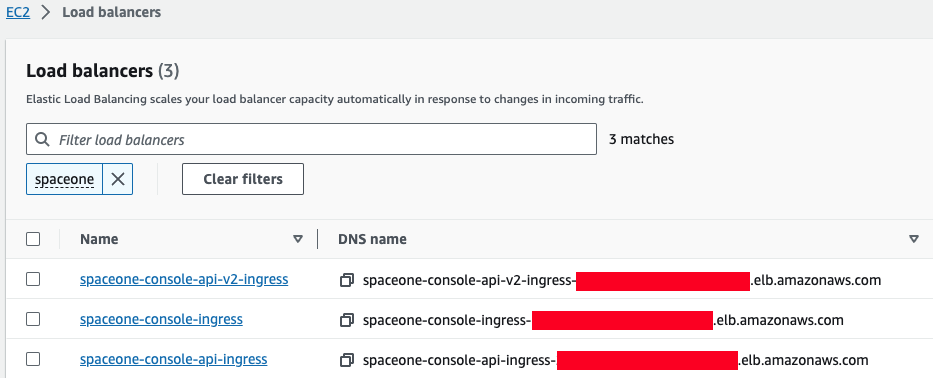
5) Connect with DNS Name
When all ingress is ready, edit the values.yaml file, restart pods, and access the console.
console:
production_json:
# If you don't have a service domain, you refer to the following 'No Domain & IP Access' example.
CONSOLE_API:
ENDPOINT: http://spaceone-console-api-ingress-xxxxxxxxxx.{region-code}.elb.amazonaws.com
CONSOLE_API_V2:
ENDPOINT: http://spaceone-console-api-v2-ingress-xxxxxxxxxx.{region-code}.elb.amazonaws.com
After applying the prepared values.yaml file, restart the pods.
helm upgrade cloudforet cloudforet/spaceone -n spaceone -f values.yaml
kubectl delete po -n spaceone -l app.kubernetes.io/instance=cloudforet
Now you can connect to Cloudforet with the DNS Name of spaceone-console-ingress.
http://spaceone-console-ingress-xxxxxxxxxx.{region-code}.elb.amazonaws.com
Advanced ingress settings
How to register an SSL certificate
We will guide you through how to register a certificate in ingress for SSL communication.
There are two methods for registering a certificate. One is when using ACM(AWS Certificate Manager), and the other is how to register an external certificate.
How to register an ACM certificate with ingress
If the certificate was issued through ACM, you can register the SSL certificate by simply registering acm arn in ingress.
First of all, please refer to the AWS official guide document on how to issue a certificate.
How to register the issued certificate is as follows. Please check the options added or changed for SSL communication in existing ingress.
Check out the changes in ingress.
Various settings for SSL are added and changed. Check the contents ofmetadata.annotations.
Also, check the added contents such asssl-redirectandspec.rules.hostinspec.rules.
- spaceone-console-ingress.yaml
apiVersion: networking.k8s.io/v1
kind: Ingress
metadata:
name: console-ingress
namespace: spaceone
annotations:
+ alb.ingress.kubernetes.io/actions.ssl-redirect: '{"Type": "redirect", "RedirectConfig": { "Protocol": "HTTPS", "Port": "443", "StatusCode": "HTTP_301"}}'
+ alb.ingress.kubernetes.io/listen-ports: '[{"HTTP": 80}, {"HTTPS":443}]'
- alb.ingress.kubernetes.io/listen-ports: '[{"HTTP": 80}]'
alb.ingress.kubernetes.io/scheme: internet-facing
alb.ingress.kubernetes.io/target-type: ip
alb.ingress.kubernetes.io/load-balancer-attributes: idle_timeout.timeout_seconds=600
alb.ingress.kubernetes.io/healthcheck-protocol: HTTP
+ alb.ingress.kubernetes.io/certificate-arn: "arn:aws:acm:..." # Change the certificate-arn
alb.ingress.kubernetes.io/success-codes: 200-399
alb.ingress.kubernetes.io/load-balancer-name: spaceone-console-ingress # Caution!! Must be fewer than 32 characters.
spec:
ingressClassName: alb
- defaultBackend:
- service:
- name: console
- port:
- number: 80
+ rules:
+ - http:
+ paths:
+ - path: /*
+ pathType: ImplementationSpecific
+ backend:
+ service:
+ name: ssl-redirect
+ port:
+ name: use-annotation
+ - host: "console.example.com" # Change the hostname
+ http:
+ paths:
+ - path: /*
+ pathType: ImplementationSpecific
+ backend:
+ service:
+ name: console
+ port:
+ number: 80
- spaceone-rest-ingress.yaml
apiVersion: networking.k8s.io/v1
kind: Ingress
metadata:
name: console-api-ingress
namespace: spaceone
annotations:
+ alb.ingress.kubernetes.io/actions.ssl-redirect: '{"Type": "redirect", "RedirectConfig": { "Protocol": "HTTPS", "Port": "443", "StatusCode": "HTTP_301"}}'
+ alb.ingress.kubernetes.io/listen-ports: '[{"HTTP": 80}, {"HTTPS":443}]'
- alb.ingress.kubernetes.io/listen-ports: '[{"HTTP": 80}]'
alb.ingress.kubernetes.io/scheme: internet-facing
alb.ingress.kubernetes.io/target-type: ip
alb.ingress.kubernetes.io/load-balancer-attributes: idle_timeout.timeout_seconds=600
alb.ingress.kubernetes.io/healthcheck-protocol: HTTP
+ alb.ingress.kubernetes.io/certificate-arn: "arn:aws:acm:..." # Change the certificate-arn
alb.ingress.kubernetes.io/success-codes: 200-399
alb.ingress.kubernetes.io/load-balancer-name: spaceone-console-api-ingress # Caution!! Must be fewer than 32 characters.
spec:
ingressClassName: alb
- defaultBackend:
- service:
- name: console-api
- port:
- number: 80
+ rules:
+ - http:
+ paths:
+ - path: /*
+ pathType: ImplementationSpecific
+ backend:
+ service:
+ name: ssl-redirect
+ port:
+ name: use-annotation
+ - host: "console.api.example.com" # Change the hostname
+ http:
+ paths:
+ - path: /*
+ pathType: ImplementationSpecific
+ backend:
+ service:
+ name: console-api
+ port:
+ number: 80
---
apiVersion: networking.k8s.io/v1
kind: Ingress
metadata:
name: console-api-v2-ingress
namespace: spaceone
annotations:
+ alb.ingress.kubernetes.io/actions.ssl-redirect: '{"Type": "redirect", "RedirectConfig": { "Protocol": "HTTPS", "Port": "443", "StatusCode": "HTTP_301"}}'
+ alb.ingress.kubernetes.io/listen-ports: '[{"HTTP": 80}, {"HTTPS":443}]'
- alb.ingress.kubernetes.io/listen-ports: '[{"HTTP": 80}]'
alb.ingress.kubernetes.io/scheme: internet-facing
alb.ingress.kubernetes.io/target-type: ip
alb.ingress.kubernetes.io/load-balancer-attributes: idle_timeout.timeout_seconds=600
alb.ingress.kubernetes.io/healthcheck-protocol: HTTP
+ alb.ingress.kubernetes.io/certificate-arn: "arn:aws:acm:..." # Change the certificate-arn
alb.ingress.kubernetes.io/success-codes: 200-399
alb.ingress.kubernetes.io/load-balancer-name: spaceone-console-api-v2-ingress
spec:
ingressClassName: alb
- defaultBackend:
- service:
- name: console-api-v2-rest
- port:
- number: 80
+ rules:
+ - http:
+ paths:
+ - path: /*
+ pathType: ImplementationSpecific
+ backend:
+ service:
+ name: ssl-redirect
+ port:
+ name: use-annotation
+ - host: "console-v2.api.example.com" # Change the hostname
+ http:
+ paths:
+ - path: /*
+ pathType: ImplementationSpecific
+ backend:
+ service:
+ name: console-api-v2-rest
+ port:
+ number: 80
SSL application is completed when the changes are reflected through the kubectl command.
kubectl apply -f spaceone-console-ingress.yaml
kubectl apply -f spaceone-rest-ingress.yaml
How to register an SSL/TLS certificate
Certificate registration is possible even if you have an external certificate that was previously issued. You can register by adding a Kubernetes secret using the issued certificate and declaring the added secret name in ingress.
Create SSL/TLS certificates as Kubernetes secrets. There are two ways:
1. Using yaml file
You can add a secret to a yaml file using the command below.
kubectl apply -f <<EOF> tls-secret.yaml
apiVersion: v1
data:
tls.crt: {your crt} # crt
tls.key: {your key} # key
kind: Secret
metadata:
name: tls-secret
namespace: spaceone
type: kubernetes.io/tls
EOF
2. How to use the command if a file exists
If you have a crt and key file, you can create a secret using the following command.
kubectl create secret tls tlssecret --key tls.key --cert tls.crt
Add tls secret to Ingress
Modify ingress using registered secret information.
ingress-nginx settings
Using secret and tls may require setup methods using ingress-nginx. For more information, please refer to the following links:
apiVersion: networking.k8s.io/v1
kind: Ingress
metadata:
name: console-ingress
namespace: spaceone
annotations:
alb.ingress.kubernetes.io/actions.ssl-redirect: '{"Type": "redirect", "RedirectConfig": { "Protocol": "HTTPS", "Port": "443", "StatusCode": "HTTP_301"}}'
alb.ingress.kubernetes.io/listen-ports: '[{"HTTP": 80}, {"HTTPS":443}]'
alb.ingress.kubernetes.io/scheme: internet-facing
alb.ingress.kubernetes.io/target-type: ip
alb.ingress.kubernetes.io/load-balancer-attributes: idle_timeout.timeout_seconds=600
alb.ingress.kubernetes.io/healthcheck-protocol: HTTP
alb.ingress.kubernetes.io/success-codes: 200-399
alb.ingress.kubernetes.io/load-balancer-name: spaceone-console-ingress # Caution!! Must be fewer than 32 characters.
spec:
tls:
- hosts:
- console.example.com # Change the hostname
secretName: tlssecret # Insert secret name
rules:
- http:
paths:
- path: /*
pathType: ImplementationSpecific
backend:
service:
name: ssl-redirect
port:
name: use-annotation
- host: "console.example.com" # Change the hostname
http:
paths:
- path: /*
pathType: ImplementationSpecific
backend:
service:
name: console
port:
number: 80
