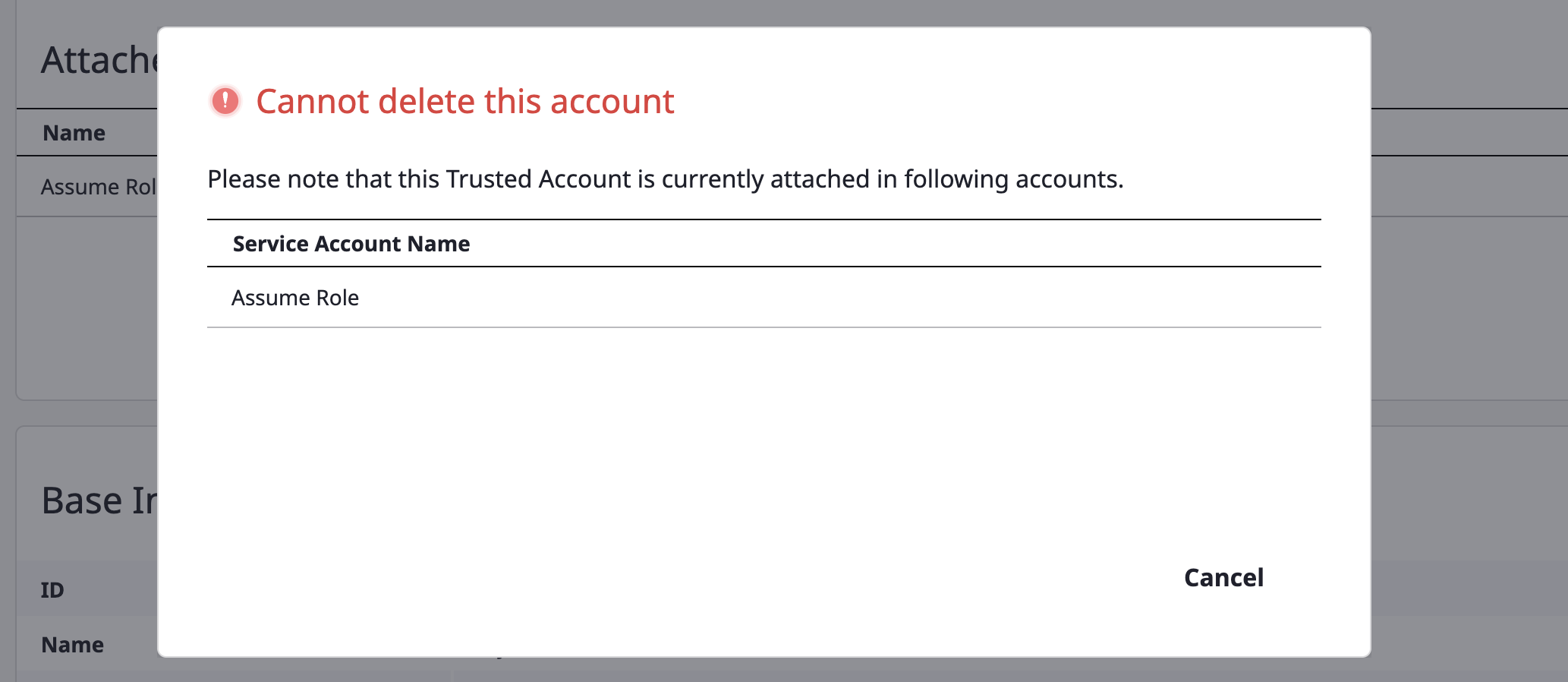Service account
Add service account
There are two types of service accounts for different needs and better security.
General Account:Option 1) You can create account with its own credentials.
Option 2) Create account using credentials from an existing
Trusted Account.Option 3) You can also create account without credentials.
Trusted Account:You can create an account that enables trusted access,
then other general accounts can refer to its credential key by attaching it.
Create General Account
(1) On the [Asset inventory > Service account] page, select the cloud service you want to add.

(2) Click the [Add] button.

(3) Fill out the service account creation form.
(3-1) Select General Account.
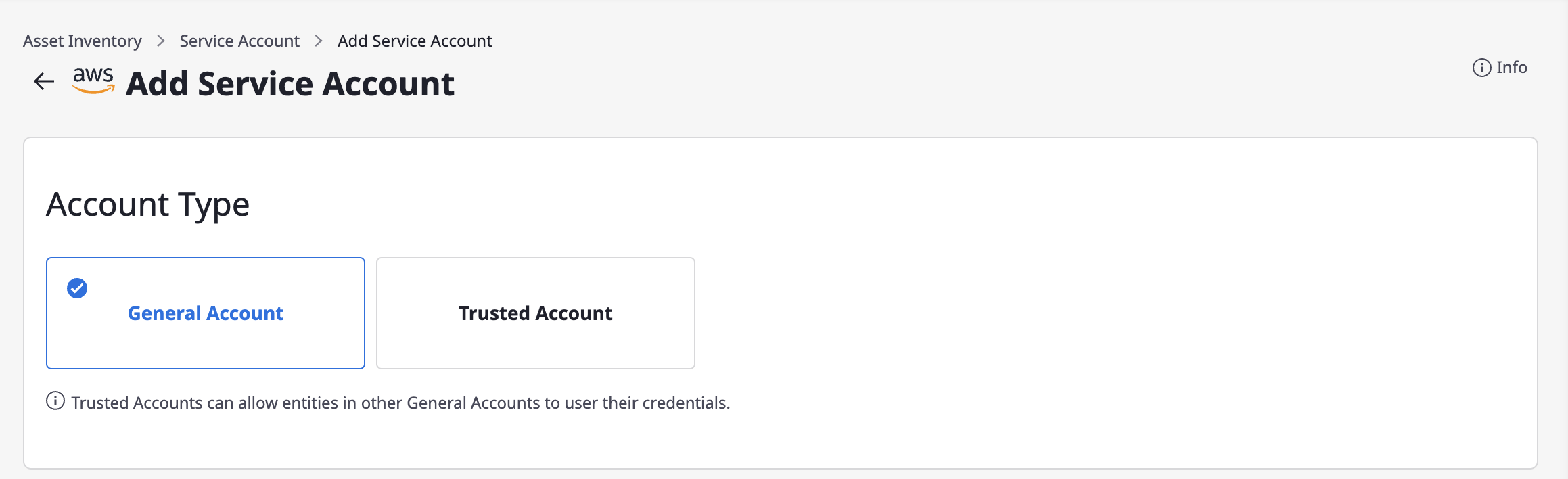
(3-2) Enter basic information.
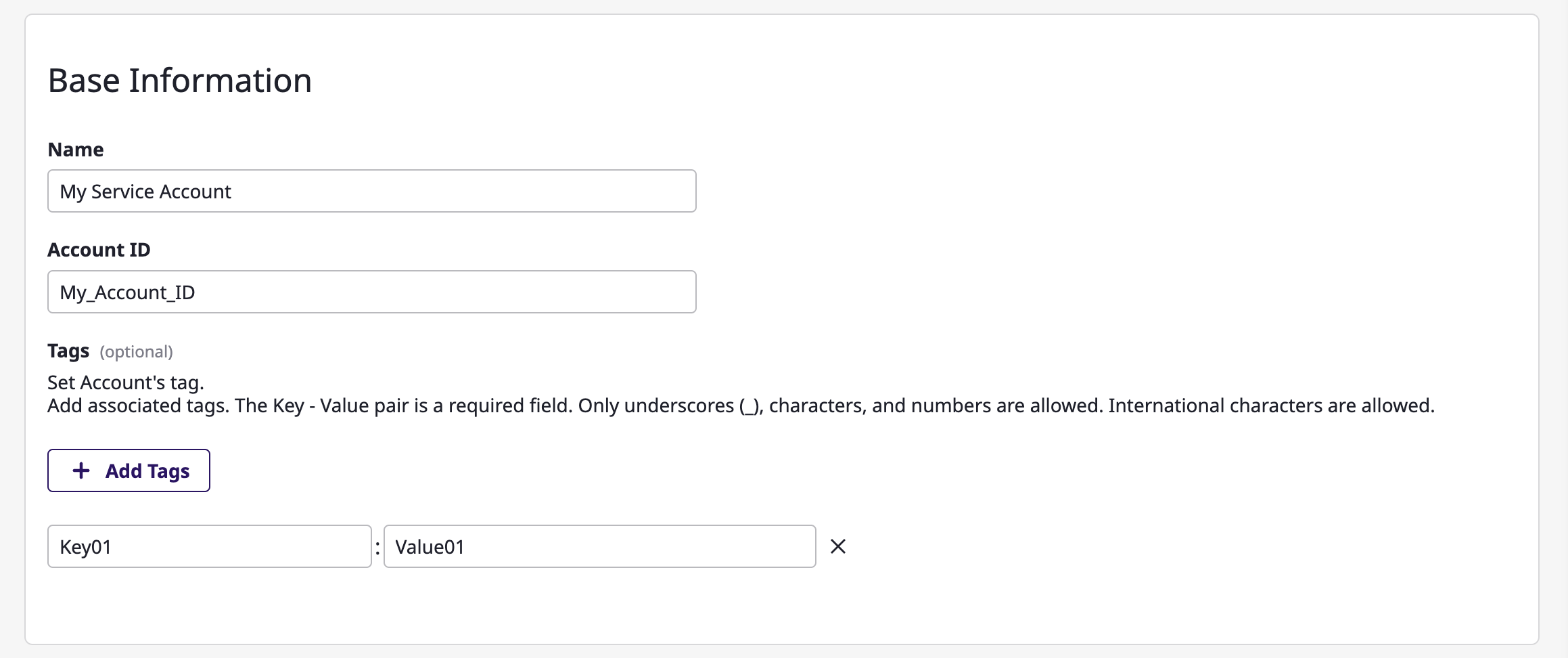
(3-3) Specify the project to collect resources from according to the service account.

(3-4) Enter encryption key information.
Option 1) You can create account with its own credentials.
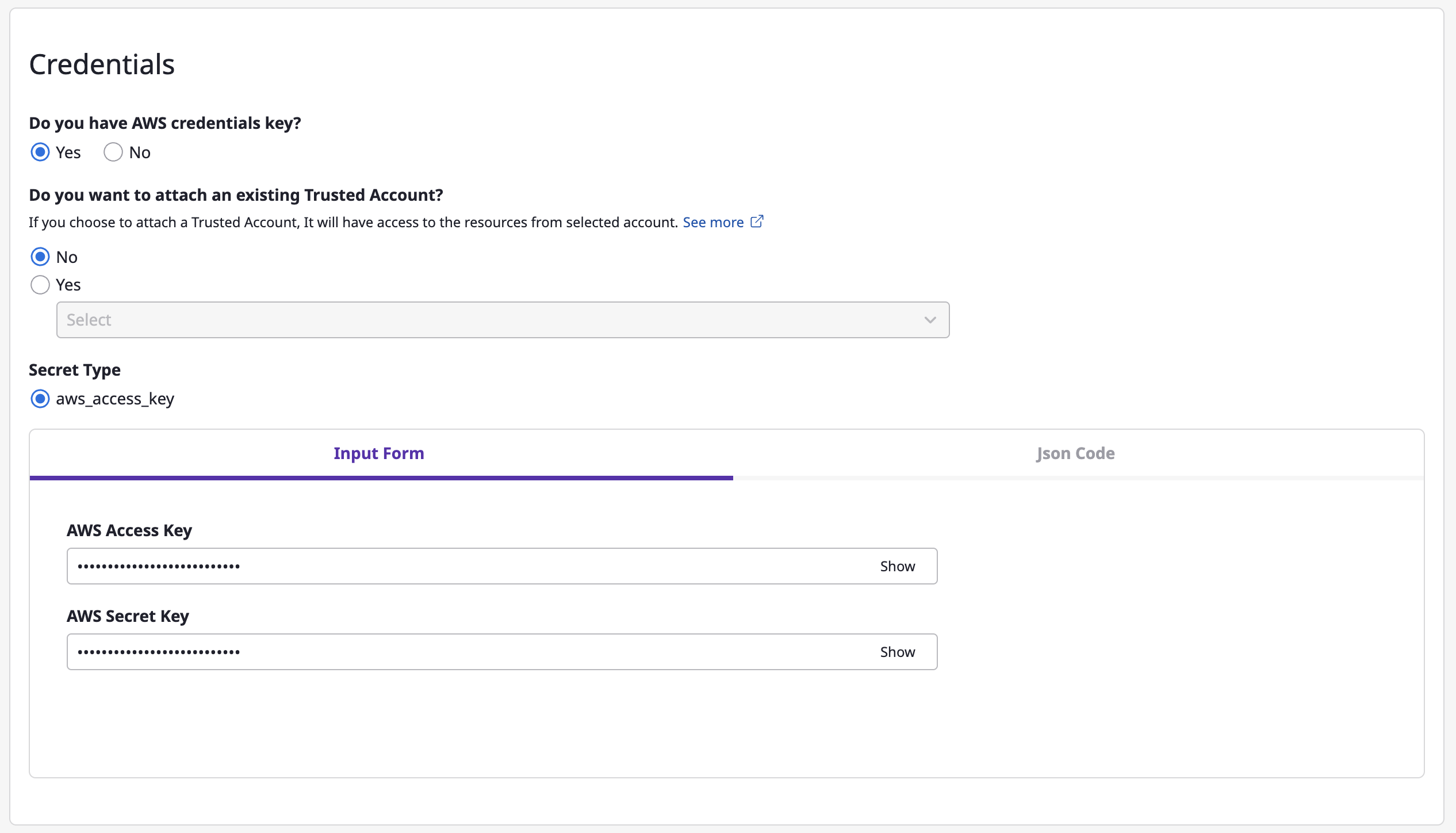
Option 2) Create account using credentials from an existing
Trusted Account.In the case of AWS, you can easily create Assume Role by attaching an exisiting
Trusted Account. If you select a certainTrusted Account, its credential key will automatically get inserted, then you will only need to enter the rest of information.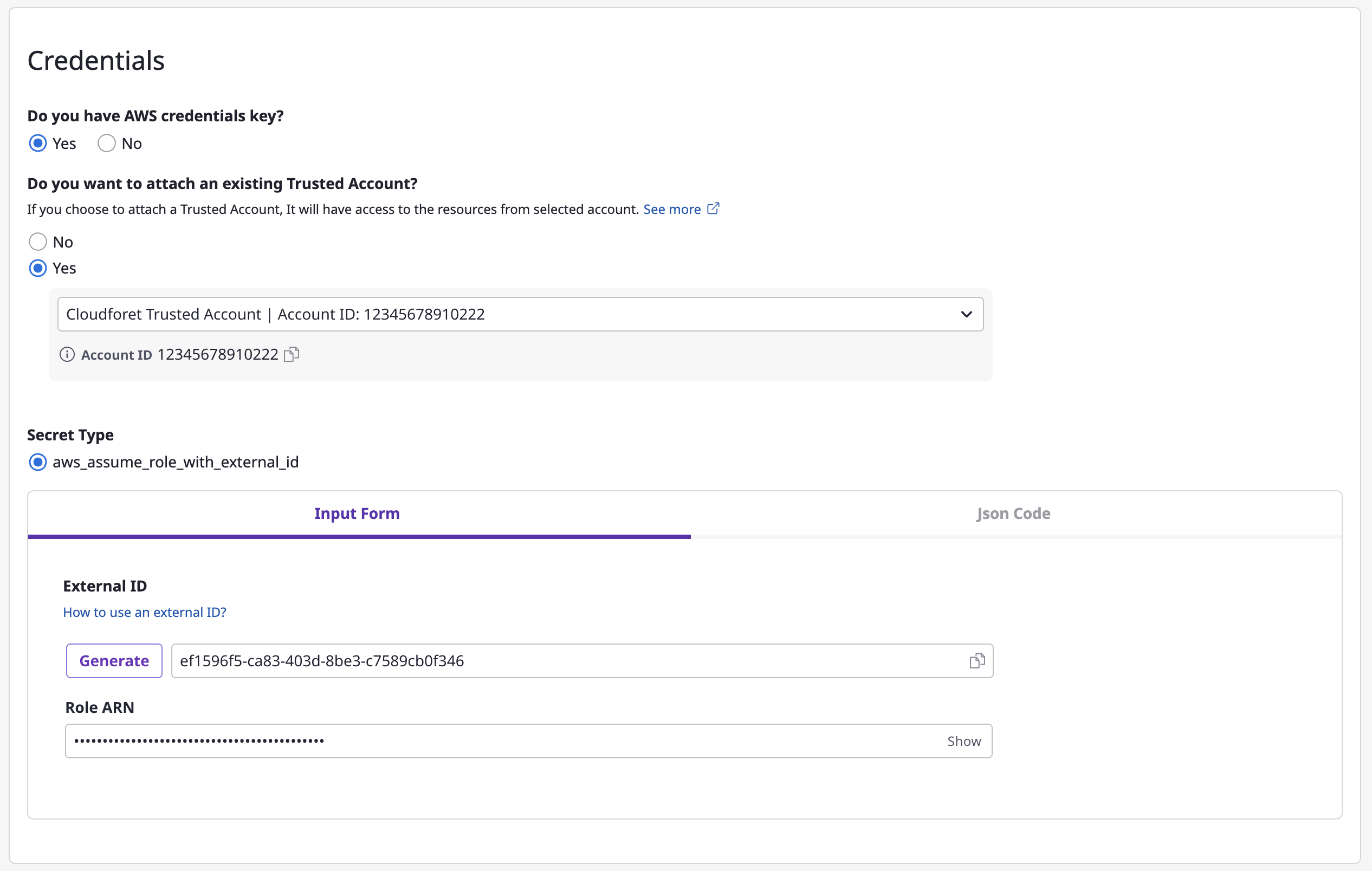
Option 3) You can also create account without credentials.

(4) Click the [Save] button to complete.
Create Trusted Account
(1) On the [Asset inventory > Service account] page, select the cloud service you want to add.
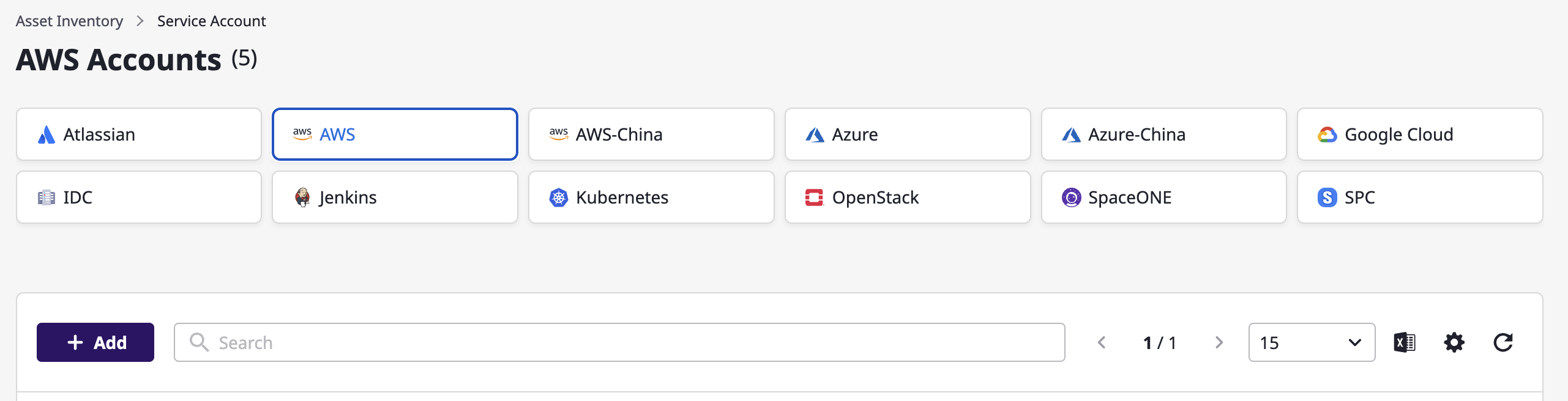
(2) Click the [Add] button.

(3) Fill out the service account creation form.
(3-1) Select Trusted Account.
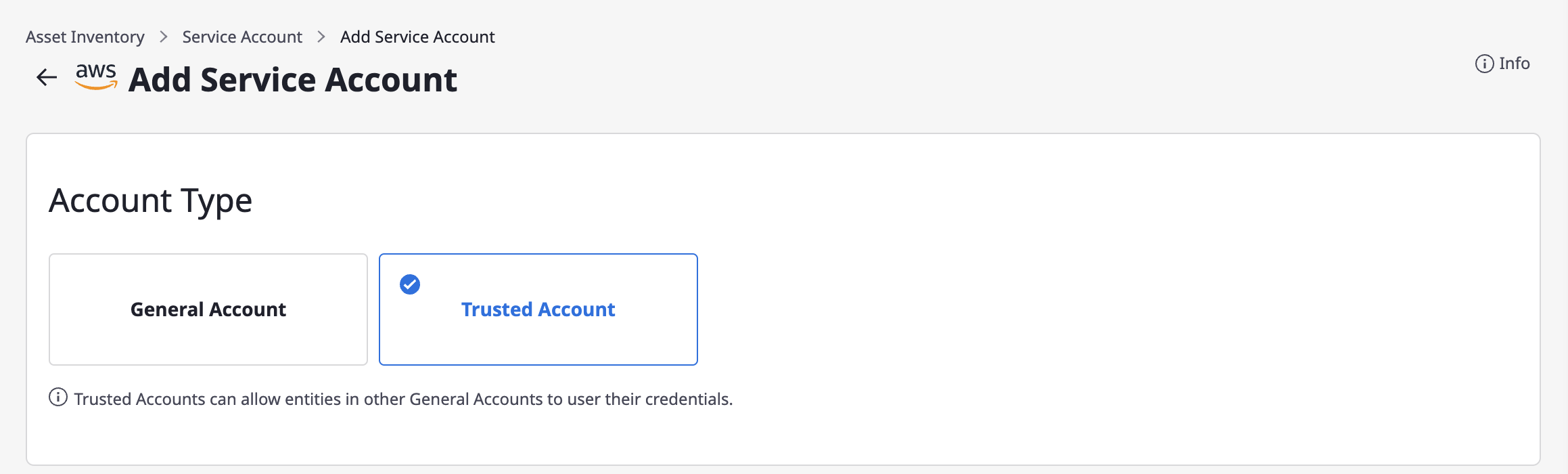
(3-2) Enter basic information.
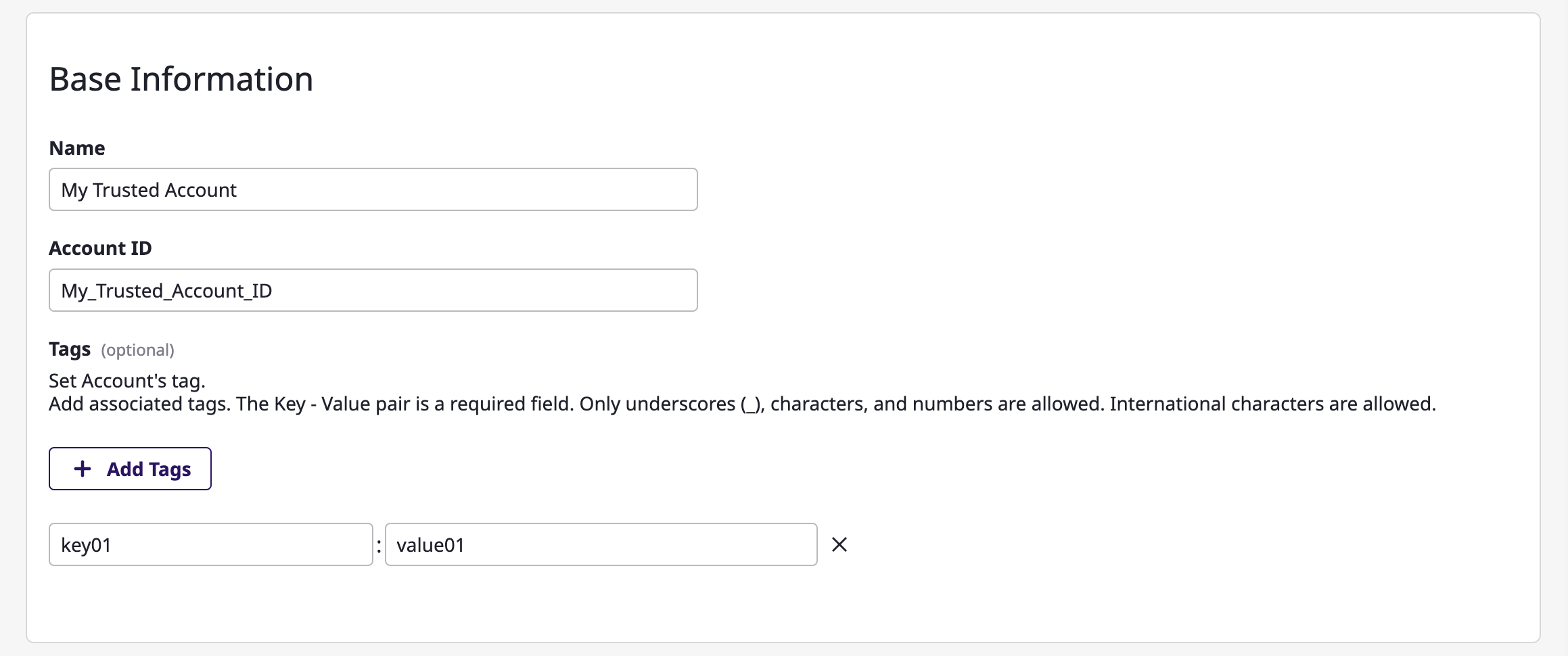
(3-3) Specify the project to collect resources from according to the service account.

(3-4) Enter encryption key information.
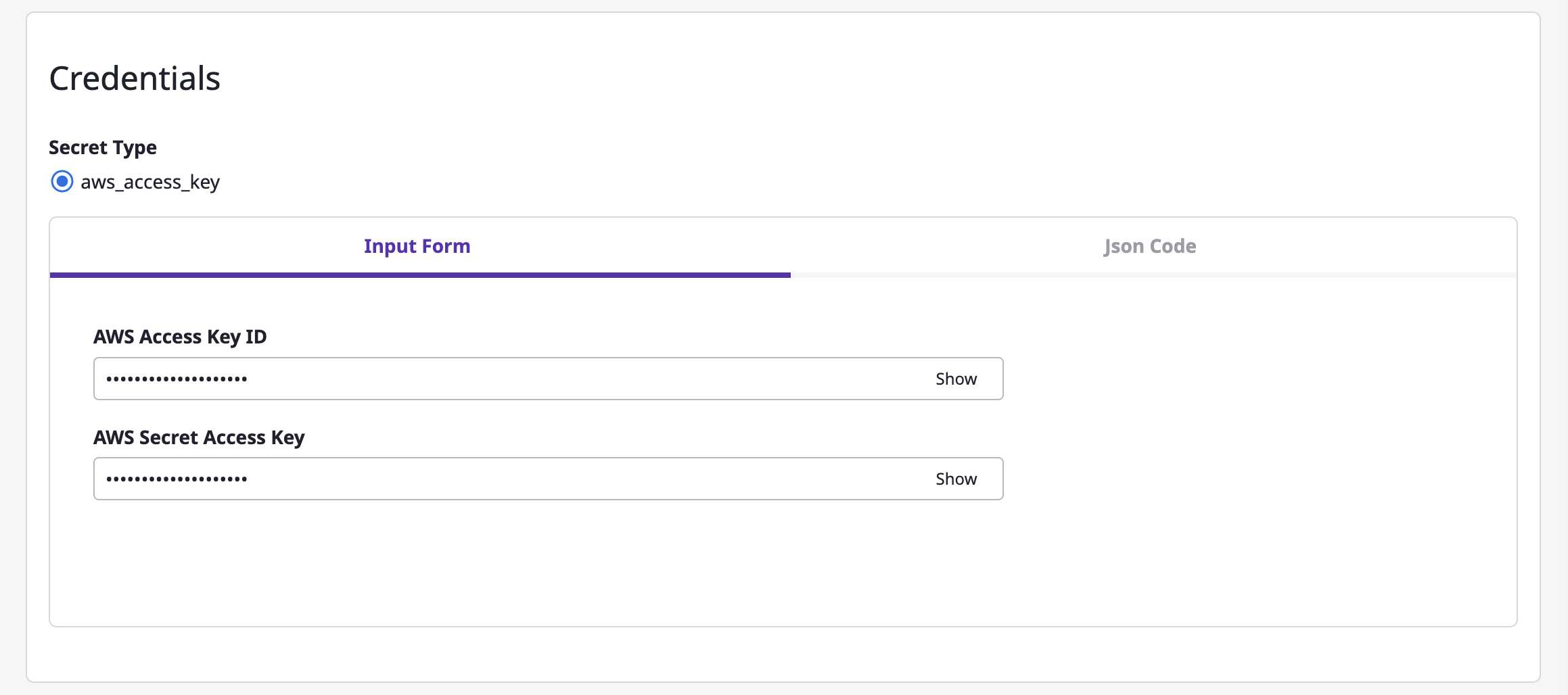
(4) Click the [Save] button to complete.
Viewing service account
You can view a list of service accounts that have been added, and when you click a certain account, you can check the detailed information.
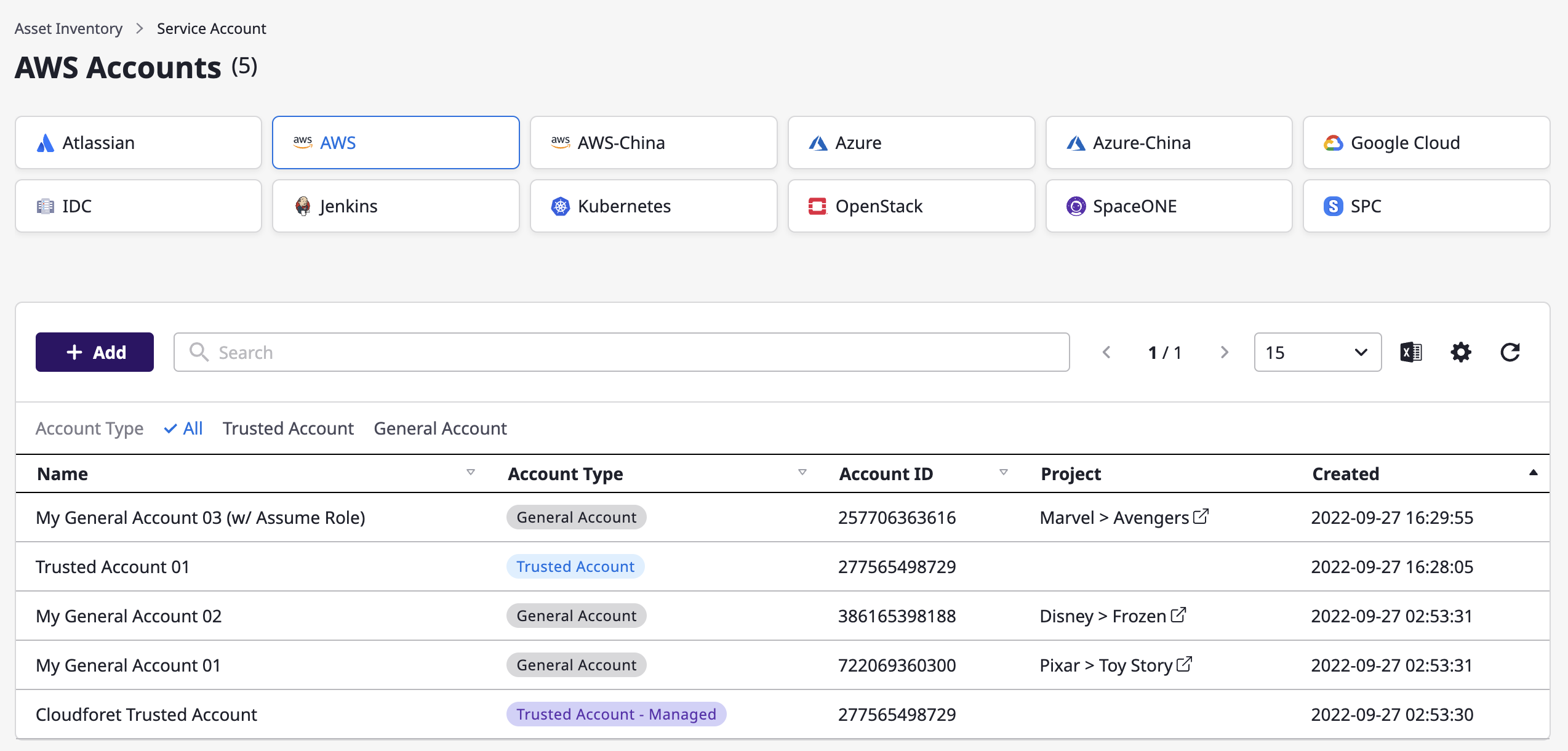
Editing service account
Select a service account you want to edit from the list.
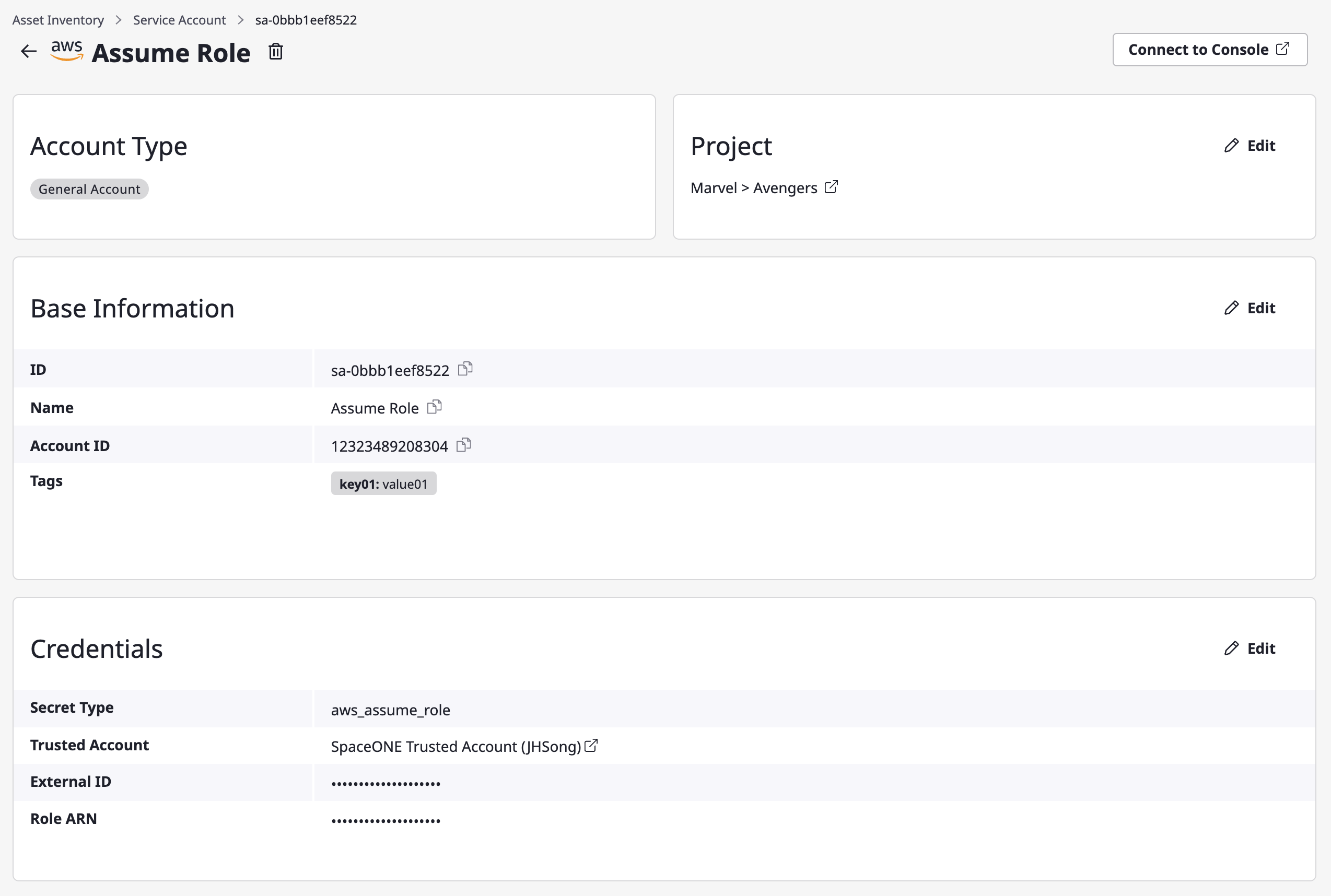
Editing each part
You can edit each part of detail information by clicking [Edit] button.

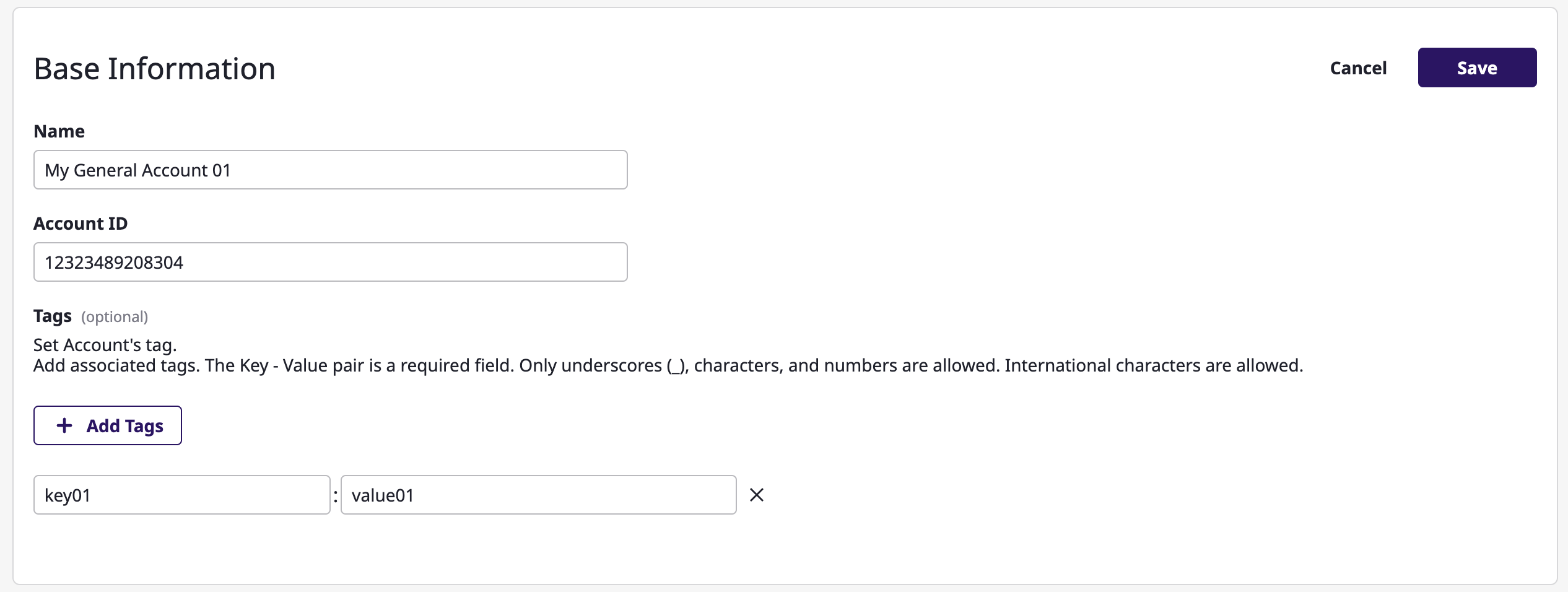
Removing service account
Select a service account you want to remove from the list.
You can delete it by clicking the delete icon button.

If the service account is Trusted Account type and currently attached to more than one General Account, it can't be removed.